Testing MicroBilt APIs - Step By Step
1. Go to My API Keys and select Add Key
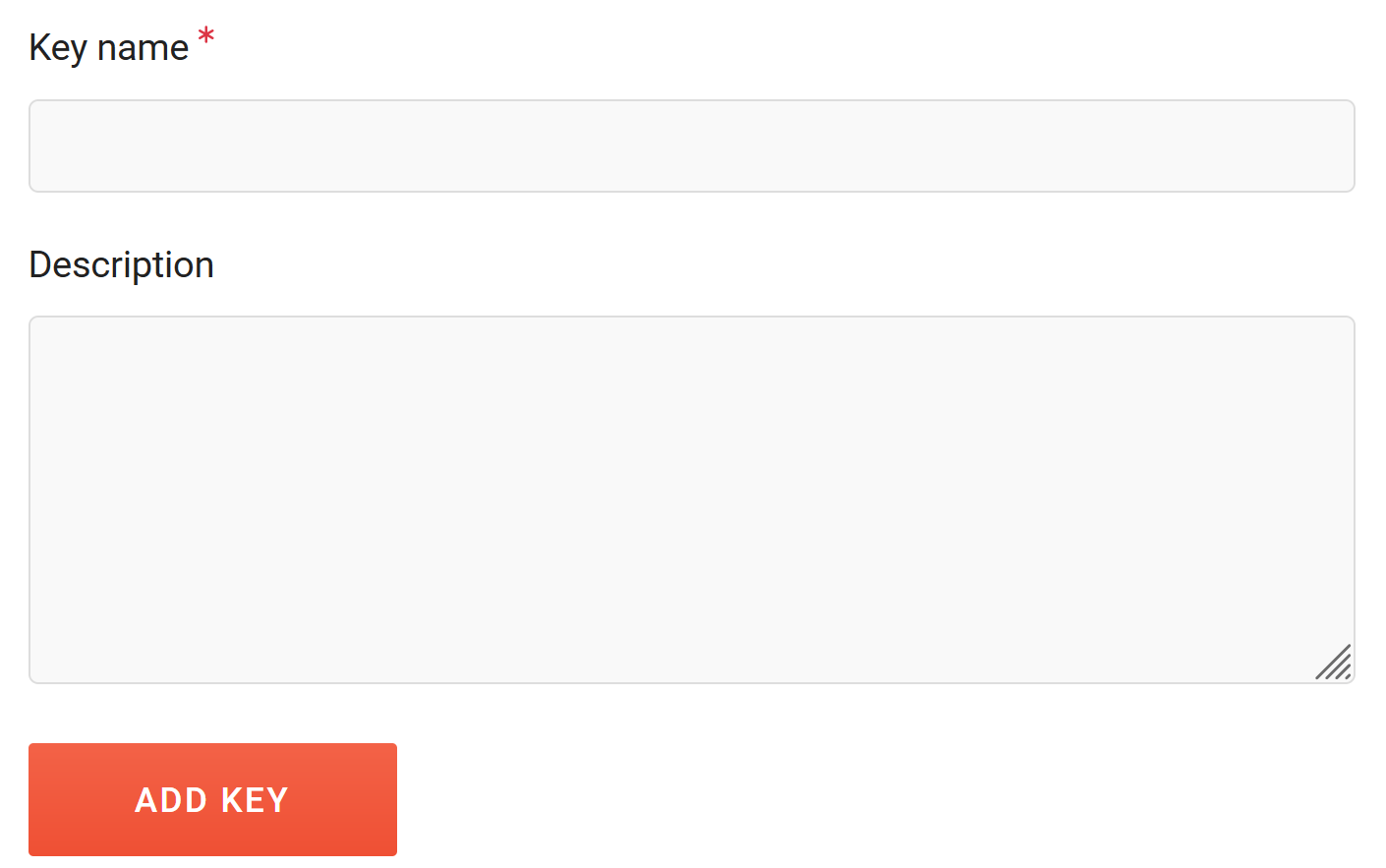
2. Enter your new key name in the appropriate field.
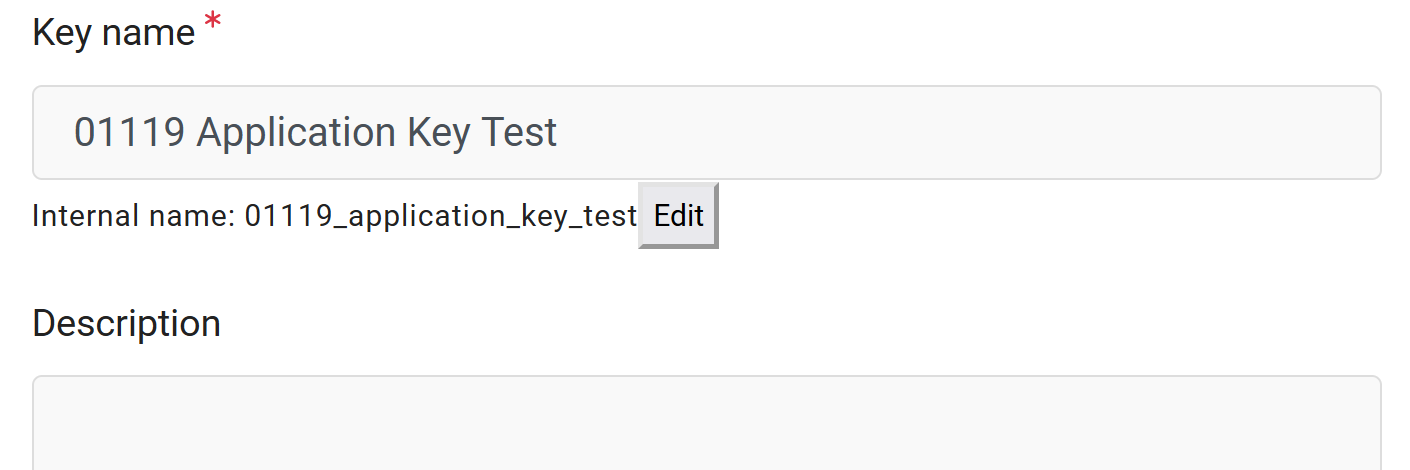
3. You’ll see your new key listed on the My API Keys page
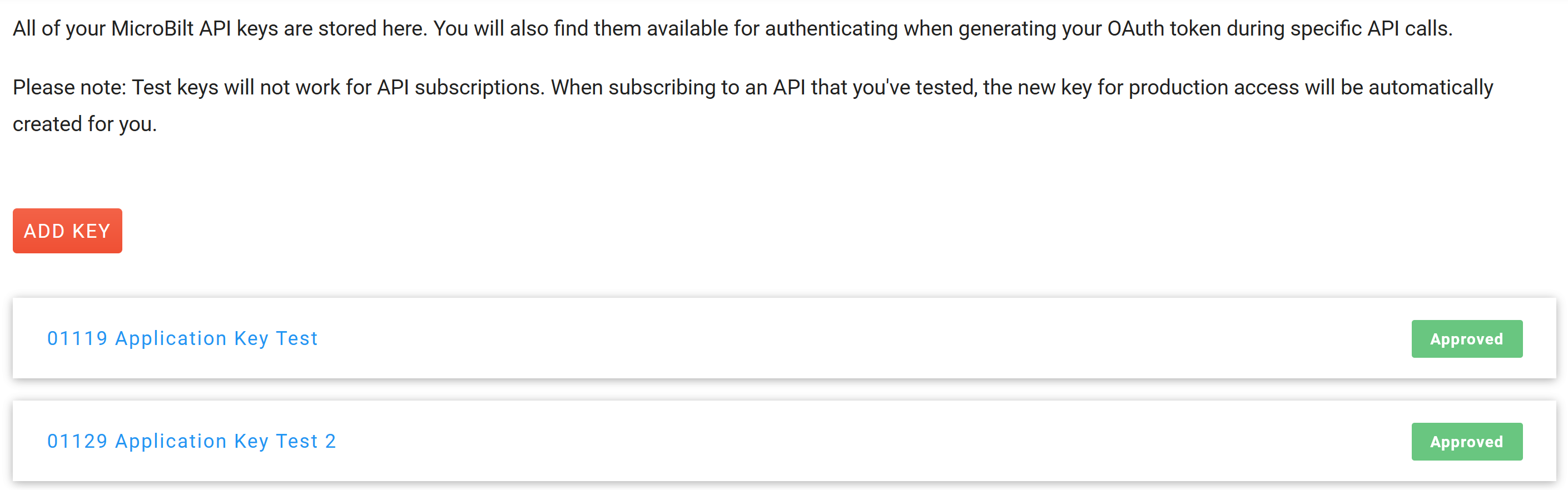
4. Go to the APIs page via APIs in the top navigation and choose an API Subcategory (e.g. Application Verification) and click Technical Specs
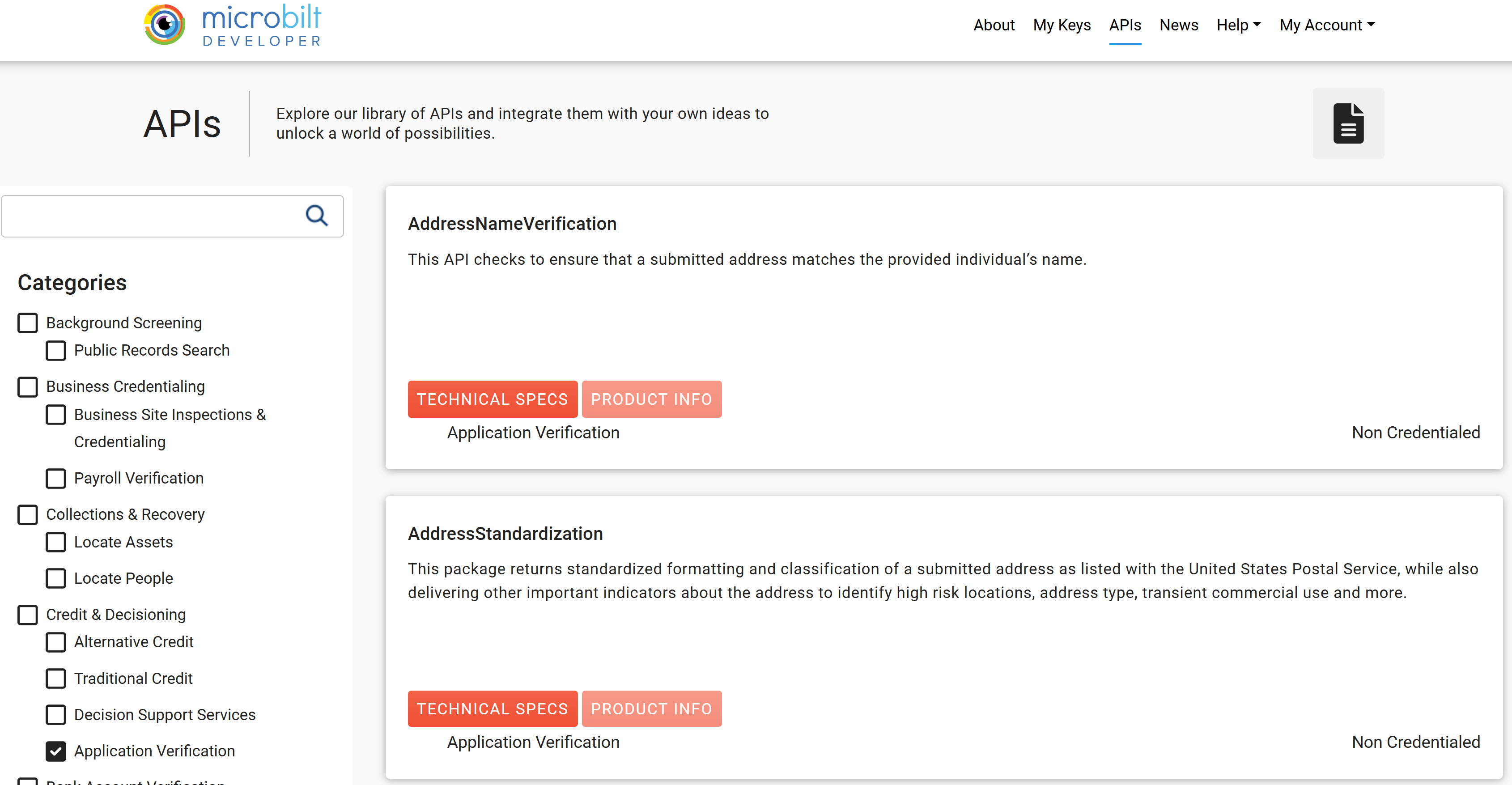
6. Click on the Authorize button
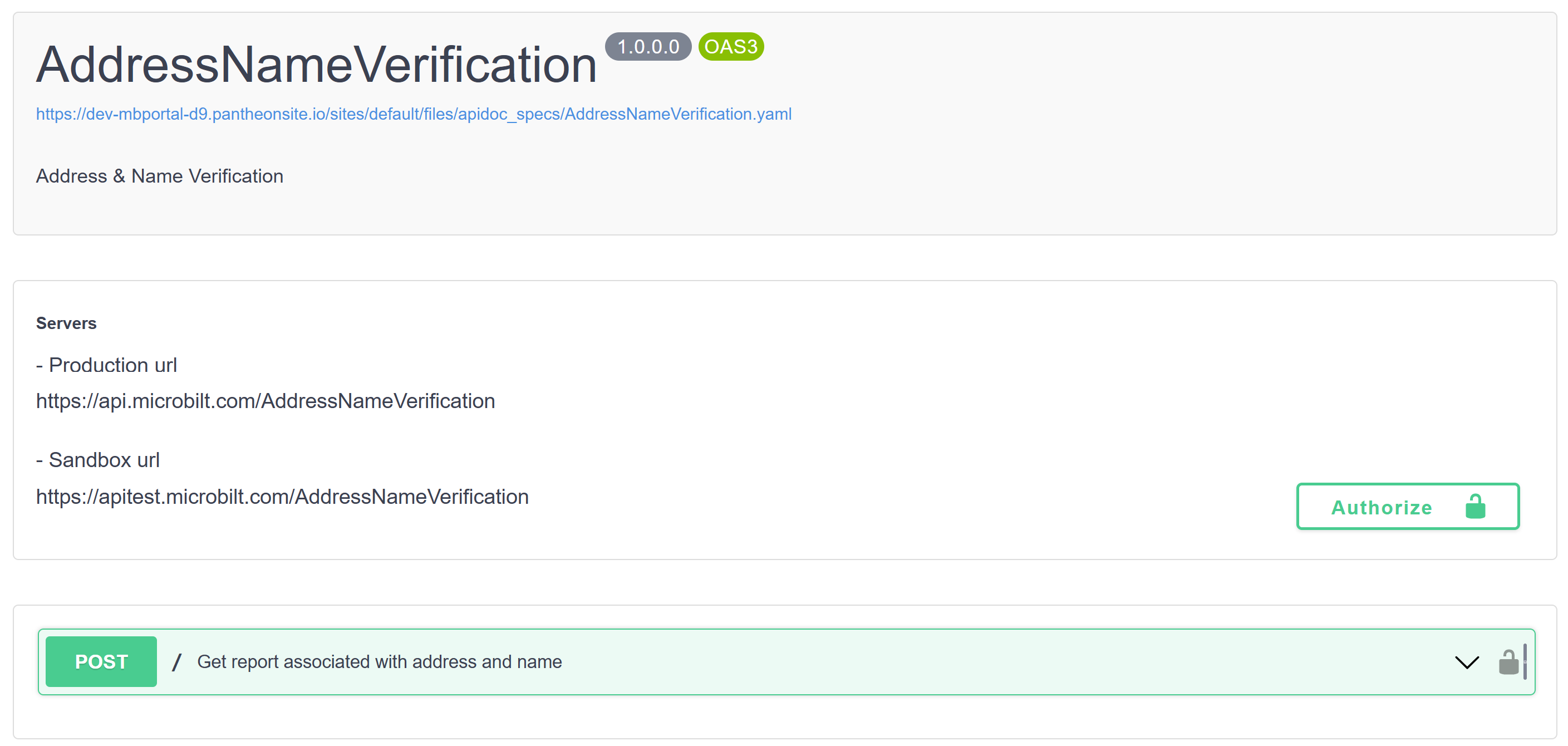
7. From the pop-up, select your API key and click Authorize
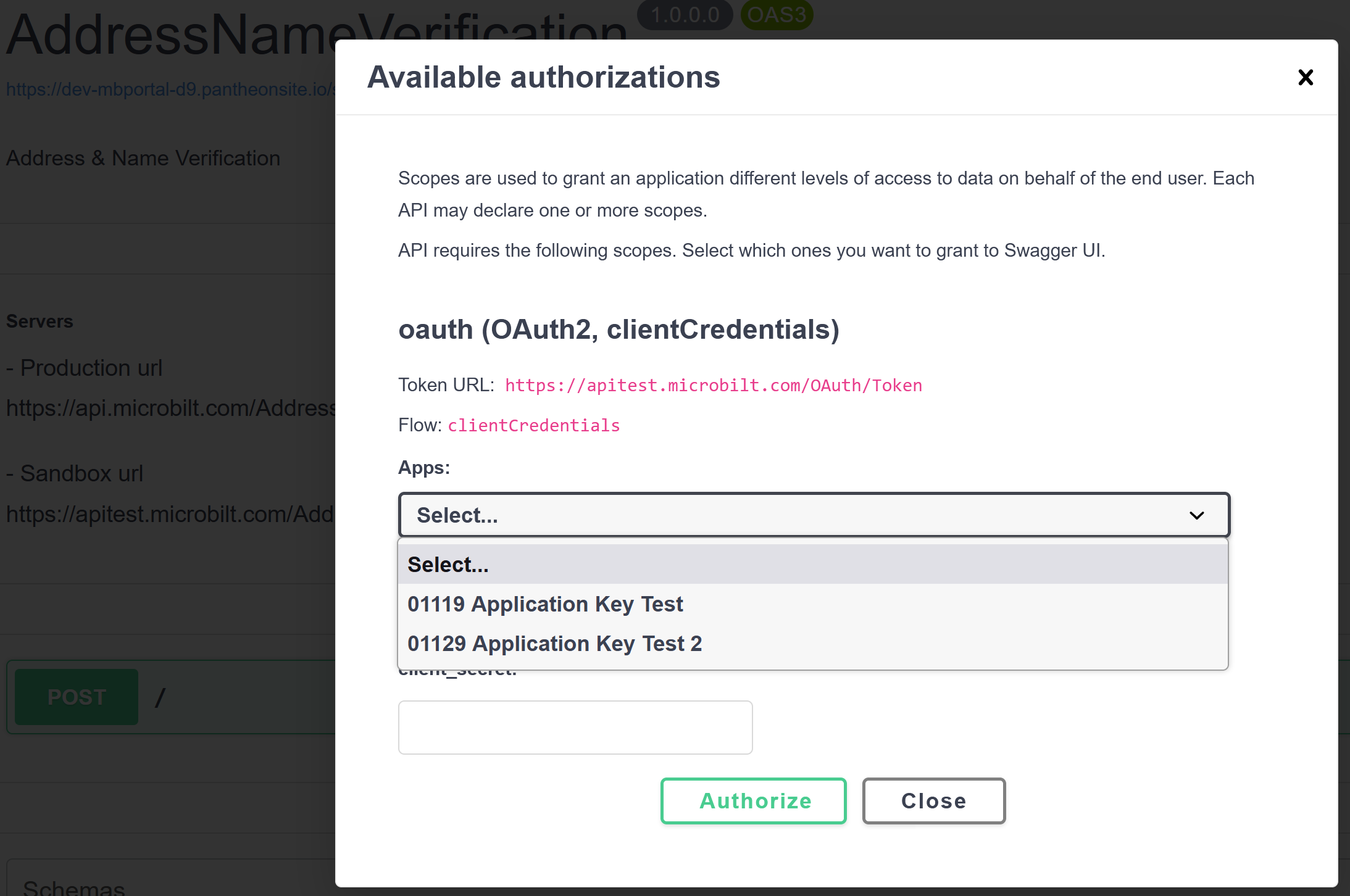
7. Expand the first operation / from the API page and click Try It Out
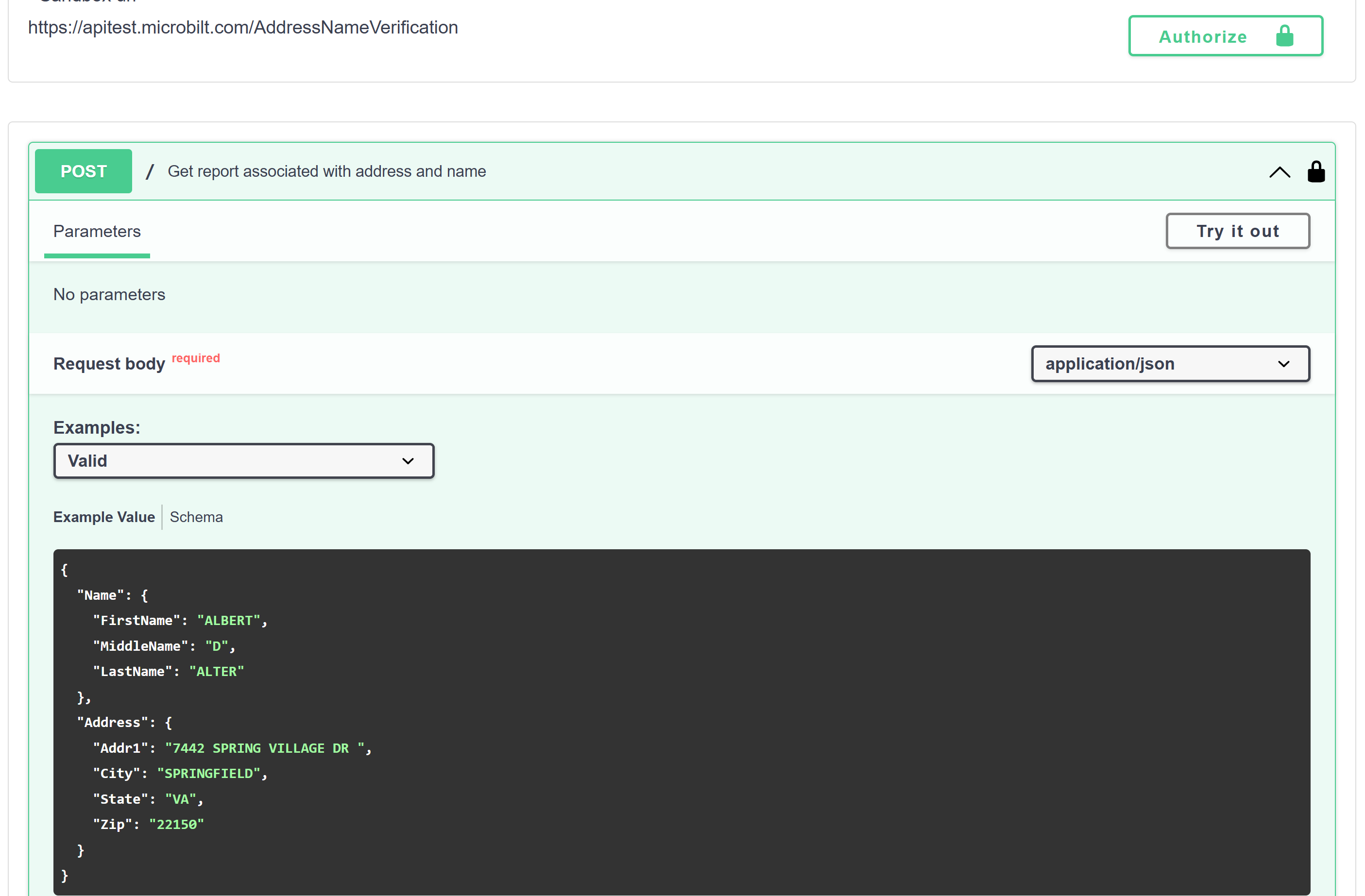
11. Now you can click Execute to test the API.
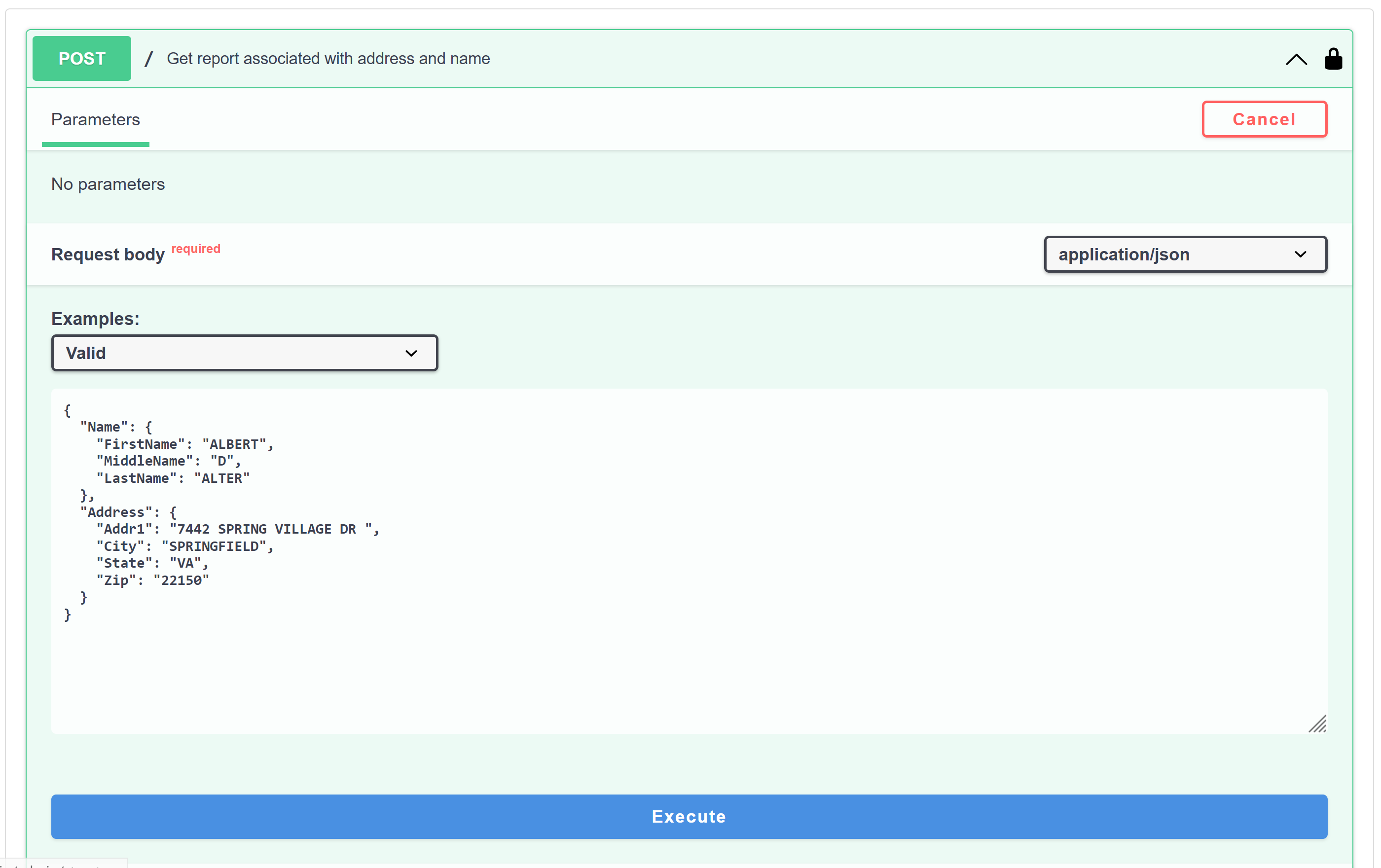
tutorial video